You can absolutely use a custom URL with your website. If you would like to use a custom URL, you must purchase it first on a domain provider like GoDaddy (we do not offer them for purchase on our site). Once you own your own URL, you can connect your custom URL to your website at any time.
Please note that when you purchase your URL you do not need to buy any hosting or other packages.
Watch the video tutorial above on how to setup your custom URL.
You are welcome to use your own custom domain on any of our sites (more details below). You can purchase a custom domain on sites like GoDaddy.
However, every subscription comes with a free B&B domain name such as www.myblissandbone.com/cindyandcarl. You will be asked to select your Bliss & Bone domain after you purchase a website in your account (Settings tab). If it’s available, it’s yours! You can also change your Bliss & Bone URL at any time.
Before you can set up your site to use a custom domain, you must purchase a domain name and configure it correctly. Our system will validate the configuration of the domain before it can be attached to your site. Depending on your domain company's settings, it can take a couple of hours for a domain name changes to appear. If our system is not validating your domain right away, continue building your site, then try to add your custom domain again in a few hours.
Purchase your domain name from a company like GoDaddy. There are many providers available, so purchase from a provider of your choice.
You will need to edit your domain name settings (DNS) to point to Bliss & Bone’s IP address and web server.
Here is how to do this with GoDaddy:
1. Log in to the account you have with GoDaddy.
2. View your domains and clicking on MY PRODUCTS, and then click "Manage DNS" for your custom domain.

3. There are two changes you will make to your "Records":
Important note: If you have more than one A Record or more than one CNAME Record, delete the extras! The only A Record and CNAME Record you should have are the ones you added above.
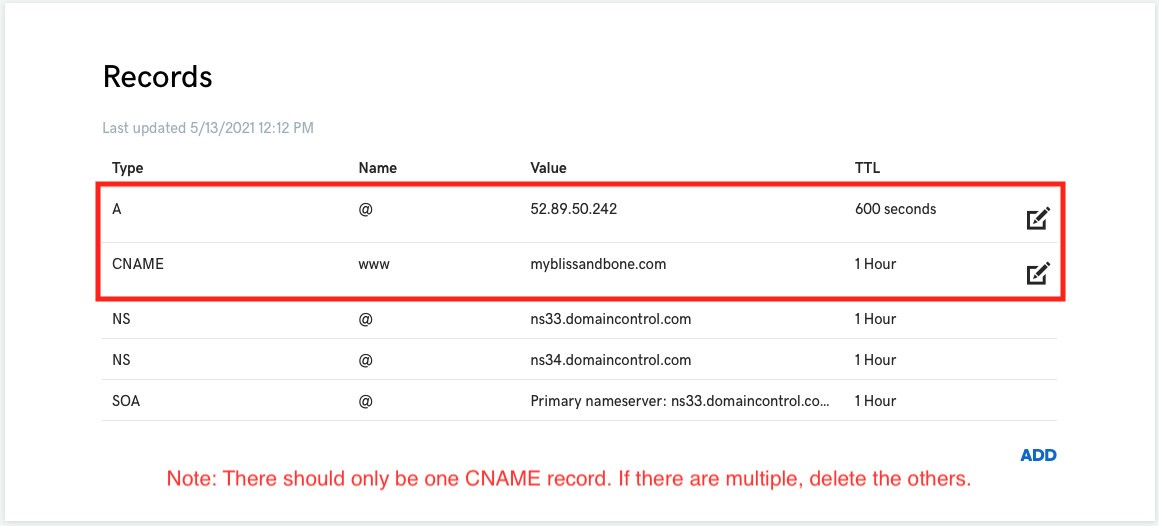
Here is how to do this with Google:
1. Log in to the account you have with Google.
2. View your domain and scroll to the bottom of the Name Servers page to make your edits.
3. There are two changes you will make to your "Custom resource records" section:
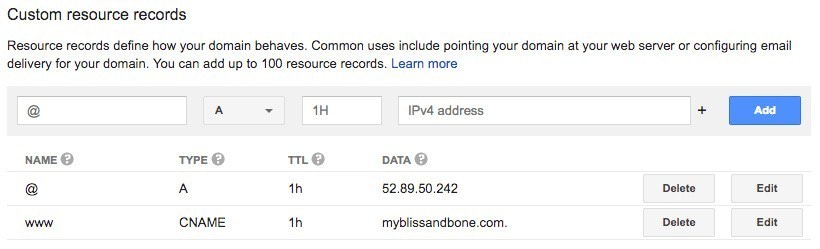
Here is how to do this with Name.com:
1. Log in to the account you have with Name.com.
2. Click on your domain and select "DNS Records" to make your edits.
3. There are two changes you will make to your "Custom resource records" section:
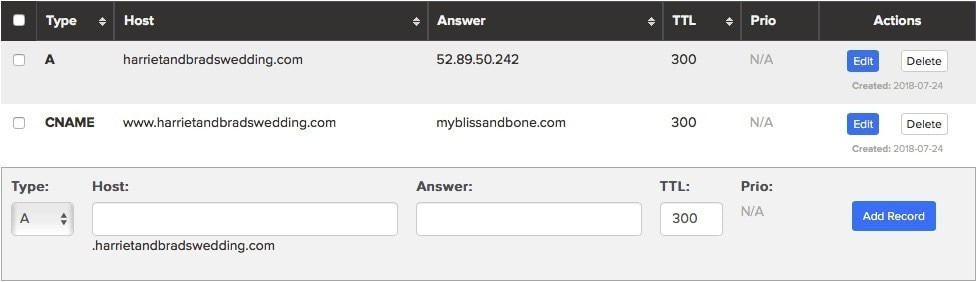
Here is how to do this with SquareSpace:
1. Log in to the account you have with SquareSpace.
2. Find your Domains List and then DNS settings.
3. Add two "Custom records" to that section:
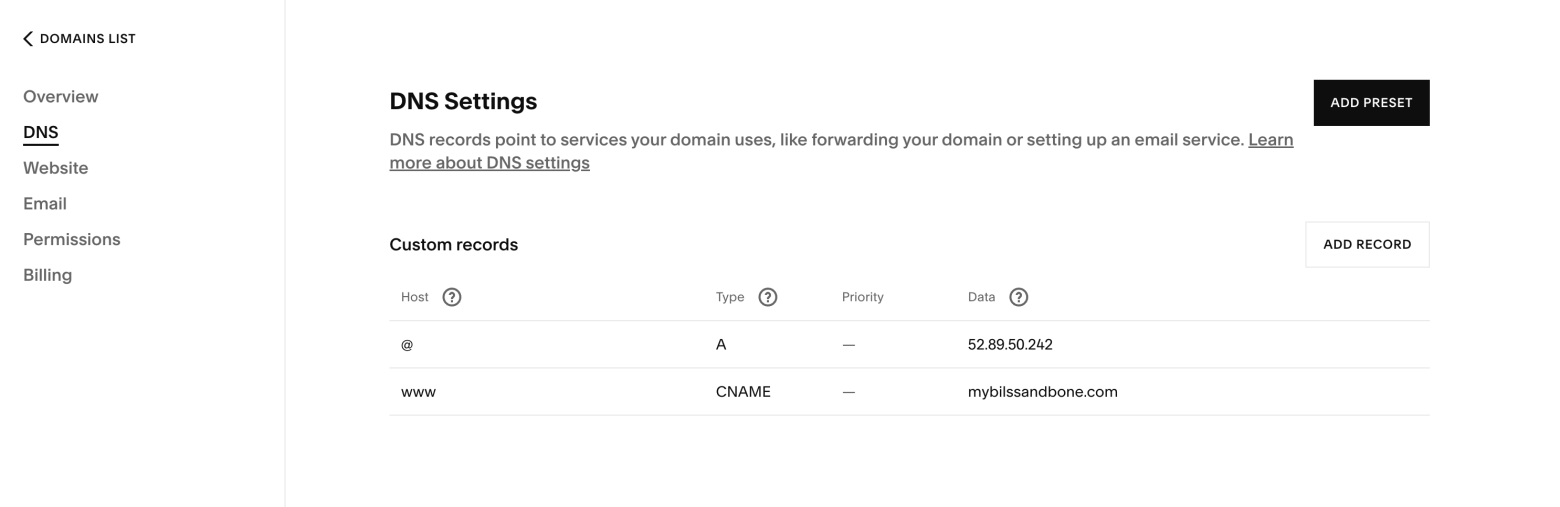
Go into your Bliss & Bone account and then Website Editor > URL & Settings. Input your new Custom URL into the custom URL field to complete the setup for your site to work with the new Custom URL.
Example: www.domainname.com
If you get an error in red, that typically means that your DNS settings aren't quite right. If just can't figure it out, email us at hello@blissandbone.com and we can help! It's always best to email in a screenshot of your DNS settings, and then we can troubleshoot with you!
This usually takes effect within 15 minutes. However, it could take up to 24-48 hours for your custom URL to work properly. This depends on how quickly your domain name provider (GoDaddy, etc.) applies the new settings. Often times it will work within minutes, but if not, be patient and check back in a few hours.